Add Devices to a Ruleset from the Ruleset page
Procedure
Step 1 | In the left pane, click . | ||
Step 2 | Select the ruleset you want to assign to FDM-managed devices and in the Actions pane, click Edit. | ||
Step 3 | On the top right corner, click the Device button | ||
Step 4 | Select from the list of eligible FDM-managed devices. | ||
Step 5 | In the gear icon, select one of the following actions for the system to perform when it determines duplicate names between the rules in the ruleset and the device-specific rules:
| ||
Step 6 | Click Save. The Attached Ruleset to Devices wizard is closed. | ||
Step 7 | Click Save in the upper right corner to save the changes made to the ruleset. Saving the ruleset stages the changes to Security Cloud Control Firewall Management .
| ||
Step 8 | Click Confirm. Saving the ruleset stages the changes to Security Cloud Control Firewall Management . | ||
Step 9 | Review and deploy the changes you made, or wait and deploy multiple changes at once. If you discard the staged ruleset changes on a device, see Impact of Discarding Staged Ruleset Changes for information. |
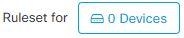 appearing beside
appearing beside