Export a List of Devices and Services
This article explains how to export your list of devices and services to a comma-separated value (.csv) file. Once in that format, you can open the file in a spreadsheet application such as Microsoft Excel to sort and filter the items in your list.
The export button is available in the devices and the templates tab. You are also allowed to export details from devices under the selected device type tab.
Before you export your list of devices and services, look at the filter pane and determine if the Security Devices page is displaying the information you want to export. Clear all your filters to see all of your managed devices and services, or filter the information to display a subset of all your devices and services. The export function exports what you can see in the Security Devices page.
Procedure
Step 1 | In the left pane, click . |
Step 2 | Click the Devices tab to locate the device or the Templates tab to locate the model device. |
Step 3 | Click the appropriate device type tab to export details from devices under that tab or click All to export details from all devices. |
Step 4 | Click Export list to CSV: 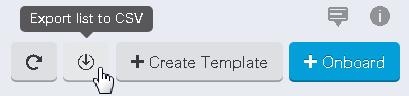
|
Step 5 | If prompted, save the .csv file. |
Step 6 | Open the .csv file in a spreadsheet application to sort and filter the results. |